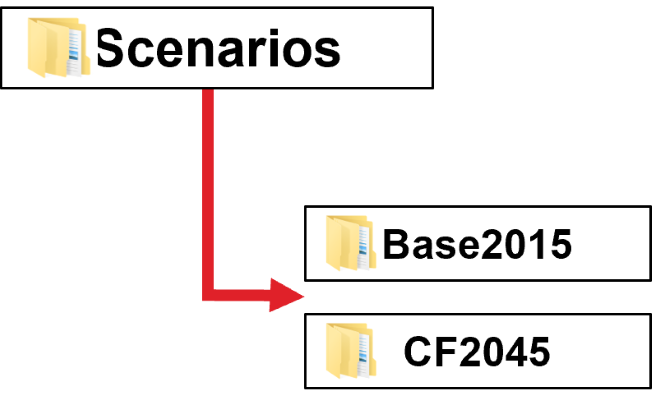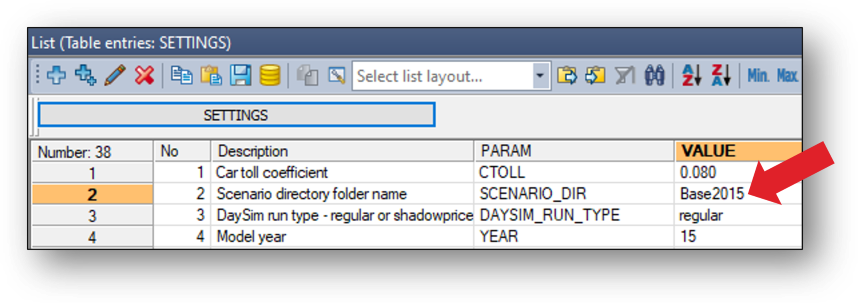|
|
| (2 intermediate revisions by 2 users not shown) |
| Line 1: |
Line 1: |
| | [[Category:6.0 Configuring a Scenario]] | | [[Category:6.0 Configuring a Scenario]] |
| | | | |
| | + | Follow these steps to create a new scenario: |
| | | | |
| − | <p>The NERPM-AB catalog has a Master scenario, and scenarios are hierarchical
| + | * To create a 2015 or 2045 scenario, open the respective version file and create a copy using the "Save As" option. |
| − | in nature. From the Master, you can create scenarios that will appear as
| |
| − | children of the Master. A child may be considered as a variation on its parent.
| |
| − | You can also create children of the preexisting scenarios, such as
| |
| − | Base2010.</p>
| |
| | | | |
| − | <p>A child scenario will inherit key values from its parent. For example, a
| + | * Update the network or land use data as per the specification for the scenario |
| − | catalog may have some keys, one of which is named “Year.” This may be set to 10
| |
| − | in the Base2010 scenario. If a new scenario “New Road” is created as a child of
| |
| − | the Base2010, then the new scenario will also initially have a value of 10 for | |
| − | the Year key. You may then edit the “New Road” scenario, updating the value of
| |
| − | Year to 15. You may choose to update some of the other keys of the scenario, or
| |
| − | you can leave them the same as in the Base2010. Running the “New Road” scenario
| |
| − | will substitute the value of 15 into the application for the Year key, giving
| |
| − | new results and providing a comparison with the base situation.</p>
| |
| | | | |
| − | <p>• To add a child scenario, click Add Child on the Scenario ribbon tab. Or,
| + | * Add a scenario directory in the /Scenario sub-directory. Since the directory structure remains the same, simply copy the Base2015 folder and rename it appropriately |
| − | right-click under Scenario in Scenario Manager and choose Add Child.</p>
| |
| | | | |
| − | <p>An Edit Box opens where you type the name of the new child scenario. To
| + | [[File:add_scenario_directory.png]] |
| − | cancel the operation, press ESC. To complete and save the name entered, press
| |
| − | ENTER.</p>
| |
| | | | |
| − | <p>After the name is entered, the Scenario Properties dialog is displayed to
| + | * Update the model settings as needed |
| − | allow entry of the scenario code, and then the Edit Scenario dialog will also
| |
| − | be displayed. This allows entry of the key values for the new scenario. An
| |
| − | additional modification has been made to NERPM-AB so that the first step of the
| |
| − | model process is to copy all of the input files from the parent scenario in the | |
| − | child’s input directory.</p>
| |
| | | | |
| − | <p>If modifications need to be made to the scenario inputs before running the
| + | [[File:Update_scenario_settings.png]] |
| − | new scenario, then the Prepare Data Folders step can be run manually to copy
| |
| − | the inputs. First, the NERPMAB1 App flow chart should be visible with the new
| |
| − | scenario active as shown in Figure 6-1. If the new scenario is not active, it
| |
| − | can be activated by selecting a different scenario and selecting the new
| |
| − | scenario again. Then the "Prepare Data Folders" <span style=
| |
| − | "color: rgb(38,38,38);">step can be run by itself by double-clicking on that
| |
| − | PILOT step pointed to in the following image. The input files will be copied
| |
| − | and can then be edited using the standard Cube tools.</span></p>
| |
| − | | |
| − | <p><strong><span style="color: rgb(38,38,38);">Figure 6-1 App Flow
| |
| − | Chart</span></strong>
| |
| − | </p>
| |
| − | | |
| − | [[File:Figure 6-1.png]]
| |
| − | | |
| − | | |
| − | <p>
| |
| − | </p>
| |
| − | | |
| − | <p>One important consideration when creating new scenarios is that Cube always
| |
| − | copies the key values from the parent of the new scenario. This is the case
| |
| − | even if the scenario is created as a "sibling" of an existing
| |
| − | scenario. For example, if the new scenario is created as a sibling of CF2040,
| |
| − | Cube will actually create the scenario as a new child of the parent scenario of
| |
| − | CF2040, inheriting the parent’s settings (Master in this case). Any new child
| |
| − | of Master will be identical to Base2010, and if another year is desired then
| |
| − | the appropriate network, land use, and key value inputs with need to be added
| |
| − | to the scenario manually. The inheritance process will be applied to any
| |
| − | scenario created as a child of one of the existing scenarios in that all inputs
| |
| − | and key values will be inherited from the parent. Any scenario specific changes
| |
| − | for the new scenario need to be applied after creating the scenario and running
| |
| − | the Prepare Data Folders step.</p>
| |
| − | | |
| − | <p><em><strong>Create a Master Network Alternative</strong></em>
| |
| − | </p>
| |
| − | | |
| − | <p>If roadway network changes are needed for the new scenario, or a new year is
| |
| − | being used, then a new alternative should be created in the Master network.
| |
| − | This is needed because NERPM-AB uses a single master net file for all
| |
| − | scenarios. The network alternative is specified by the scenario key values for
| |
| − | Alt and Year. The <strong>Create an Alternative</strong> app in NERPM-AB can be
| |
| − | used to create the needed alternative specific fields in the master network.
| |
| − | Care must be taken in modifying the network to avoid making unintentional
| |
| − | changes to other alternatives. Additionally, several files in the scenario
| |
| − | input directory include the Year and Alt in their file name, so the names must
| |
| − | correspond with the scenario Alt and Year keys.</p>
| |
| − | | |
| − | <p>Follow these steps (as illustrated in Figure 6-2)</p>
| |
| − | | |
| − | <ol>
| |
| − | <li>Select the <strong>Create an Alternative</strong> app in the App section of
| |
| − | the scenario manager</li>
| |
| − | | |
| − | <li>Double-click on the scenario for which you want to create a new network
| |
| − | alternative</li>
| |
| − | | |
| − | <li>Specify the key values for the new and existing alternative letters and
| |
| − | years</li>
| |
| − | </ol>
| |
| − | | |
| − | <ul>
| |
| − | <li>WARNING: If the new alternative letter and year correspond to an existing
| |
| − | alternative in the master network, then they will be replaced running this
| |
| − | app.</li>
| |
| − | </ul>
| |
| − | | |
| − | <ol>
| |
| − | <li>Click on the Save button and then the Run button to create the
| |
| − | alternative</li>
| |
| − | | |
| − | <li>Click on the Close button to exit Create an Alternative</li>
| |
| − | | |
| − | <li>Select the <strong>NERPMAB1</strong> app in the App section to return to
| |
| − | the main model</li>
| |
| − | </ol>
| |
| − | | |
| − | <p><strong>Figure 6-2 Steps in Creating a New Scenario</strong>
| |
| − | </p>
| |
| − | | |
| − | [[File:Figure 6-2.png]] | |